Varsity Scoreboards Tech Service
We’re the undisputed champions of customer service.

We’re the undisputed champions of customer service.
At Varsity Scoreboards your scoreboard purchase is backed up with the finest customer support in the industry! Toll-Free telephone lines are available directly to our factory service technicians 24 hours a day, 7 days a week. If service is ever required on your scoreboard, a service technician will determine which modular part(s) of the scoreboard need to be returned to the factory for repair.
Designed with simplicity in mind, there are only a few working parts inside the scoreboard. Removal and return of these parts requires no special tools or any technical knowledge. Parts sent to the factory are given 24-hour service when requested and returned immediately to the user. Sportable permanent scoreboards of the same type have interchangeable keyboards and electronic modules. That means if your football scoreboard’s electronic module should ever fail, a phone call to our factory will allow you to install your baseball scoreboard’s electronic module in it and be back in operation the same day.
How Can We Help?
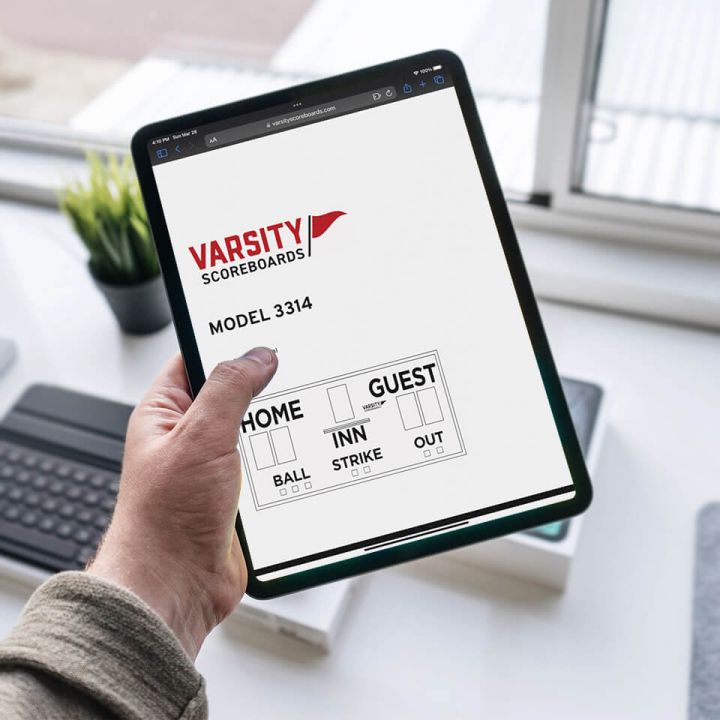
I Need A Manual
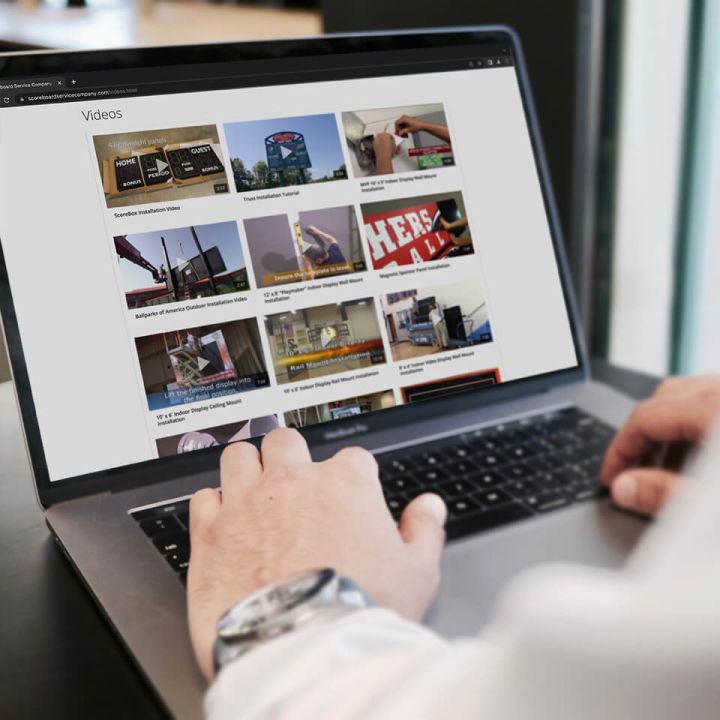
I Would Like to View a Tech Support Video
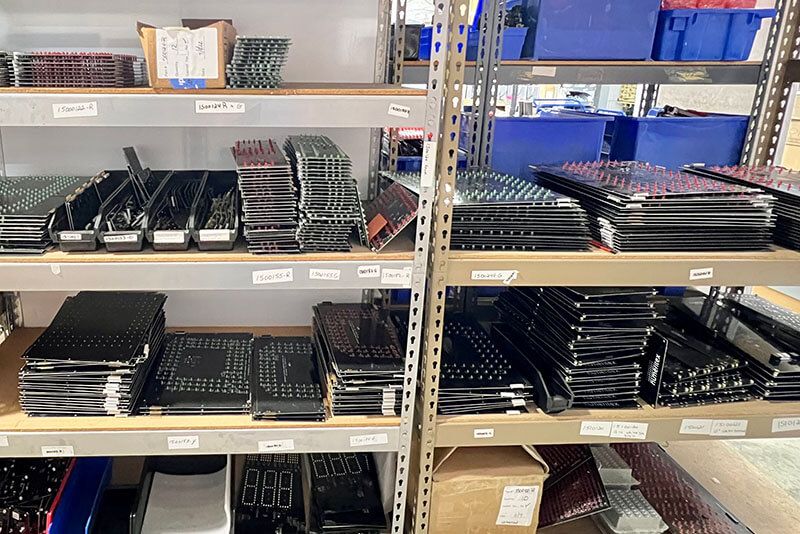
I Need a Part For My Scoreboard
Get your scoreboard back up & running as quickly as possible by ordering easily-replaceable parts! Overnight, Saturday overnight, Express Saver (3 Day shipping) and FedEx 2-Day shipping available!
I Need To Contact Tech Service

Frequently Asked Questions
If equipped with the wireless antenna option, check the AA batteries located inside the controller box. If using on the control cable option, check the cable connection at the controller box and at the scoreboard to ensure that it’s plugged in tightly on both ends.
Check the game mode. The game mode is displayed by a number 1-9, U, [, or ] symbols in the home score for the first 3 seconds upon power up before reverting back to 0. Insert the game code overlay into the controller. Press and hold “SELECT GAME” for 3 seconds, then press the sport you wish to score. Remove game codes overlay and insert the overlay representing the sport you wish to score.
If trying to power with the AC option with the supplied 10VAC/3amp wall transformer, first try a known good wall outlet. The wall transformer may be defective. Contact tech support. If trying to power with the internal battery option, turn the scoreboard power off, and plug the supplied wall transformer/battery charger into the unit for a 24 hour period, then try again. If trying to power with an external battery option, plug the battery into the supplied charger for a 24 hour period, then try again.
There is an option that allows the scorekeeper to reverse the scores if desired for a halftime court change. By pressing the bottom left key quickly followed by the bottom right key, the scores will reverse on the front display only. The keys should be pressed in succession and not at the same time.
Check the contrast setting. Some keyboards will have a turn knob on the underside of the keyboard, while others will have it on top right on the keypad. If not the contrast, the LCD display has been damaged, usually from using a foreign din cable, and will need to be replaced. Contact tech support for a return authorization number.
This control cable is pinned specifically for the manufacturer’s keyboard and is not an item that should be purchased locally, although some area electronic stores will sell cables that look similar. The manufacturer will be able to provide this part for you. Call tech support for price and availability.
The specifications for the keyboard’s ac wall transformer is an input of 120VAC/60hz, and an output of 12VDC/500mA, with the outside ring positive. The manufacturer should be able to provide this part for you. Call tech support for price and availability.
From the scoring screen, press and release “RESET”, and then quickly press and release “OPTIONS” without holding both down at the same time. The screen should change to “SELECT OPTIONS/SELECT GAME”.
Use the up or down arrow keys to scroll through the different options until you get to “SELECT OPTIONS/SET AUTO HORN”. Press “ENTER”.
The default setting will appear, either “ON” or “OFF”. Use the arrow keys to change to the desired setting. Press “ENTER” to save.
The screen will automatically jump to another option, but you can press and release “OPTIONS” to exit the menu.
From the scoring screen, press and release “RESET”, and then quickly press and release “OPTIONS” without holding both down at the same time. The screen should change to “SELECT OPTIONS/SELECT GAME”.
Use the up or down arrow keys to scroll through the different options until you get to “SELECT OPTIONS/PERIODS/GAME”. Press “ENTER”.
The default setting will appear. Use the number pad below the screen, or the arrow keys, to change to the desired setting. Press “ENTER” to save.
The screen will automatically jump to another option, but you can press and release “OPTIONS” to exit the menu.
From the scoring screen, press and release “RESET”, and then quickly press and release “OPTIONS” without holding both down at the same time. The screen should change to “SELECT OPTIONS/SELECT GAME”.
Press “ENTER”. Use the up or down arrow keys to scroll through the different options until you get to “SELECT OPTIONS/PERIODS/GAME”. Press “ENTER” to save the change.
(The screen will automatically jump to another option, but you can press and release “OPTIONS” to exit the options menu.)